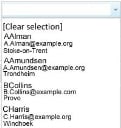Customising lists in Web Access and Workspaces
You can add an attribute template to drop-down lists in window designs to display additional information about each entry in the list. For example, to help with identification you could add an attribute template to the Raise User drop-down list on the Incident window that displays the users' e-mail addresses and locations beneath their names. You can change the font of the additional information in the list to help identify the different values.
To use attribute templates on a window, you need to create the attribute template using Object Designer, and then associate it with the required window using Window Manager.
To create an attribute template for an object:
- In Object Designer, open the object that you want to add the attribute template to.
For example, System\User. - In the Attributes tree, select the object name at the top.
For example, User. - In the Properties grid, alongside Output Attributes, click
 .
.
The Output Attribute Templates dialog appears.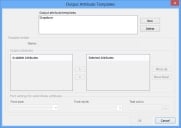
- Click New.
A new template is added to the Output attribute templates list, and the Name and attribute controls become available.
If there are already output attribute templates defined for the object, you can select one from the Output attribute templates list, and then update it.
- Type a Name for the new output attribute template.
- Select the attributes that you want to add to the template in the Available Attributes list, then click
 .
.
The attributes move to the Selected Attributes list. If you add more than one attribute, the Font settings for subordinate attributes group box becomes available. These controls enable you to configure a different font for the subordinate attributes when they appear in the drop-down list.
You can select multiple attributes at a time by holding Control.
- If you have added more than one attribute, set the Font size, Font style and Text colour for the subordinate attributes, then click OK.
The Output Attribute Templates dialog closes.
These style settings do not apply in Workspaces.
- Click
 to save the changes to the object.
to save the changes to the object.
When you have added an output attribute template to an object, you can then use this template on a window.
To use an output attribute template on a window:
- In Window Manager, open the required window.
For example, Incident Management\Incident. - Select the required drop-down list, then expand the Properties grid.

- In the Properties grid, select the required Attribute Template.
- Click
 to save the window.
to save the window.